Encrypt calls
Secure calls using TLS/SRTP. Keep conversations private and PCI-DSS friendly.
Deploy a phone system, voice app or SIP trunk –
Bring Your Own Carrier

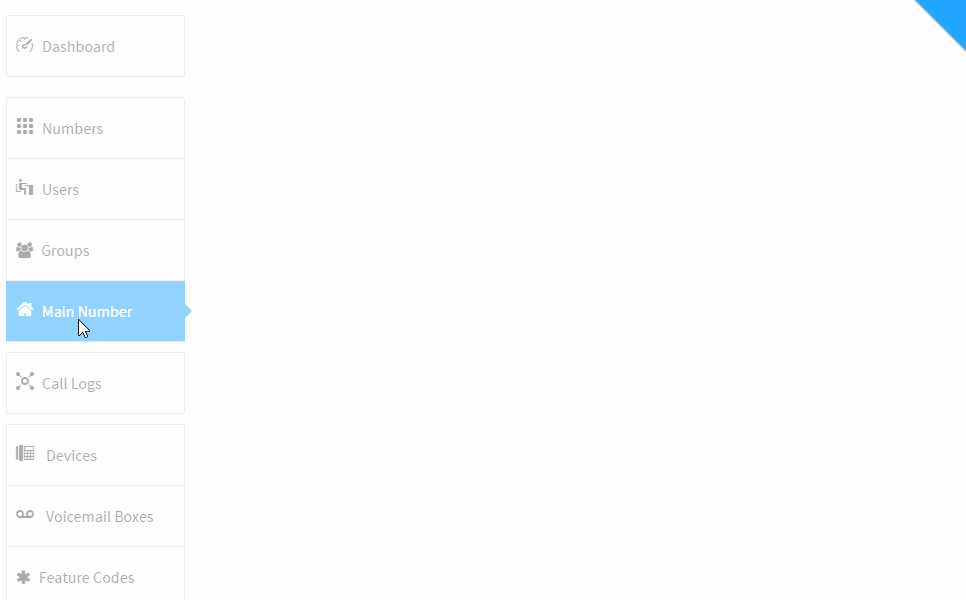
Deploy a cloud PBX, or voice app – like voicemail with AI transcription, in minutes. Mix device types, support remote workers and even bring your own carriers. Our flexible CPaaS approach lets you power your PBX with nurango voice, or yours.
Easily combined our hosted voice apps with SIP trunks to integrate with an existing PBX or SBC, and modernize on-prem networks.

Power your PBX or SBC with nurango or bring your own carriers and DID providers. Mix cloud and on-prem devices to create hybrid solutions that enable nomadic workers and bring modern features to legacy networks – without upgrading.
Our trunks support TLS, HD codecs, fax, messaging, and WebRTC.
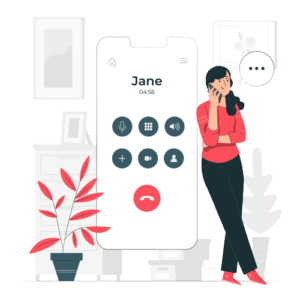
Provision DIDs to utilize with nurangos CPaaS apps or bring existing numbers from your preferred voice providers.
Route domestic and toll-free DIDs to your cloud PBX, voice apps, or off-site PBX or SBC.

Leverage call analytics to gain insights, measure KPIs, track marketing campaigns, and more. Use our APIs to build stuff, or gather call stats and automate workflows – with webhooks and Zapier.
Secure calls using TLS/SRTP. Keep conversations private and PCI-DSS friendly.
Mix on-prem devices with CPaaS solutions – no need to upgrade.
nurango acts as your SBC and enables remote workers across different devices.
Bring your own supported SIP and DID Providers. Deploy CPaaS apps and choose how they route.
Use your preferred phones, PBX or SBC.